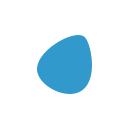🚀 How to Create an Email Sequence System for E-Commerce Customers
In the fast-evolving world of e-commerce, staying connected with your customers and keeping them engaged is crucial. One effective way to achieve this is by implementing an email sequence system.

This strategy can help you nurture leads, drive sales, and enhance customer loyalty. In this article, we’ll guide you through the process of creating and automating an email sequence for your e-commerce business.
💡 Overview
In December 2023, an e-commerce store called "QuickView" launched a newsletter to keep customers informed about new products, promotions, and valuable content. The store uses a paywall system to enhance user engagement, allowing free subscribers to access a limited number of product highlights, while paid subscribers enjoy full access.
The email communication strategy plays a pivotal role in converting free users to paid subscribers and retaining existing customers. Over a span of three months, the store dedicated 10 minutes each morning to send out emails in four distinct categories:
- 7 Days Post-Registration (Free User): An email detailing the benefits of upgrading to a paid subscription, alongside an introduction to the referral program.
- 10 Days Post-Registration: A request for feedback to understand the user experience better.
- 30 Days Post-Registration (Free User): An offer of a 20% discount to encourage subscription transition.
- 60 Days Post-Registration (Free User): A more substantial 50% discount to further incentivize sign-ups.
🛠️ How it works
To automate this email sequence, you can use a combination of e-commerce platform integrations and email marketing tools.
Here’s a step-by-step guide:
Step 1
Choose an Email Marketing Tool
- Select a Tool: Choose an email marketing tool that integrates with your e-commerce platform (e.g., Omnisend).
- Set Up Your Account: Connect an account to your e-commerce store to sync your customer data.
Step 2
Segment Your Audience
- Create Segments: Use the segmentation feature to divide your customers into groups based on their behavior, purchase history, and subscription status.
- Define Criteria: Set criteria for each segment, such as new customers, free subscribers, and paid subscribers.
Step 3
Design Your Email Templates
- Create Templates: Design email templates for each stage of your sequence. Ensure they are visually appealing and include clear calls to action.
- Personalize Content: Use dynamic content to personalize emails with the customer’s name, recent purchases, and recommended products.
Step 4
Set Up Automation Workflows
Create Workflows and set up the automation for each email in your sequence.
For example:
- 7 Days Post-Registration: send an email highlighting the benefits of a paid subscription and introducing the referral program.
- 10 Days Post-Registration: send a request for feedback and a survey link.
- 30 Days Post-Registration: send an offer of a 20% discount on a paid subscription.
- 60 Days Post-Registration: send a more substantial 50% discount to encourage sign-ups.
Step 5
Test Your Workflows
- Run Test Emails: Send test emails to a small group of customers to ensure everything is working correctly.
- Gather Feedback: Collect feedback from your test group to make any necessary adjustments.
🎥 Creating and Testing a Workflow
Let’s walk through the process of creating and testing a workflow for the 7-day post-registration email.
Step 1: Segment Your Audience
Log in to Your Email Marketing Tool: Access your email marketing tool and navigate to the segmentation section.
Create a Segment: Define a segment for new users who have been registered for 7 days and are on a free plan.
Step 2: Design the Email Template
Choose a Template: Select a pre-designed template or create a custom one.
Personalize the Content: Add dynamic content tags to personalize the email with the customer’s name and recent activity.
Step 3: Set Up the Workflow
Create a New Workflow: Navigate to the automation section and create a new workflow.
Set Triggers: Configure the workflow to trigger 7 days Post-Registration.
Add Actions: Add actions to send the email to the specified segment.
Step 4: Test the Workflow
- Run a Test: Send a test email to a small group of customers.
- Review Results: Check the test emails to ensure they are formatted correctly and contain the right content.
🛠️ Advanced Features and Customizations
To further enhance your email sequence system, consider these advanced features:
Custom Email Templates
Use placeholders to dynamically insert personalized content, such as the customer’s name or recent purchases. Implement A/B testing to compare different versions of your emails and determine which performs better.
Advanced Segmentation
Use advanced segment filters to target specific groups of customers, such as those who have abandoned their carts or those who have not made a purchase in a while.
Reporting and Analytics
Setup analytics to track open rates, click-through rates, and conversion rates for each email in your sequence. Use feedback from your customers to continuously improve the content and timing of your emails.
🚀 Launching and Scaling
Once you have your initial workflows set up and running smoothly, consider the following steps to launch and scale your email sequence system:
Shout out to your customers (and users) about the new email sequence and the benefits they will receive.
Explain them why they're receiving the contents and how they get value from this.
Scaling
As your e-commerce business grows, automate more workflows to handle different segments of your customer base. Continuously optimize the performance of your workflows based on data and feedback.
Creating and automating an email Sequence system for your e-commerce customers can significantly enhance user engagement, drive sales, and build customer loyalty. By following the steps outlined in this guide, you can effectively set up, test, and scale your email automation, ensuring that your customers receive the right content at the right time.