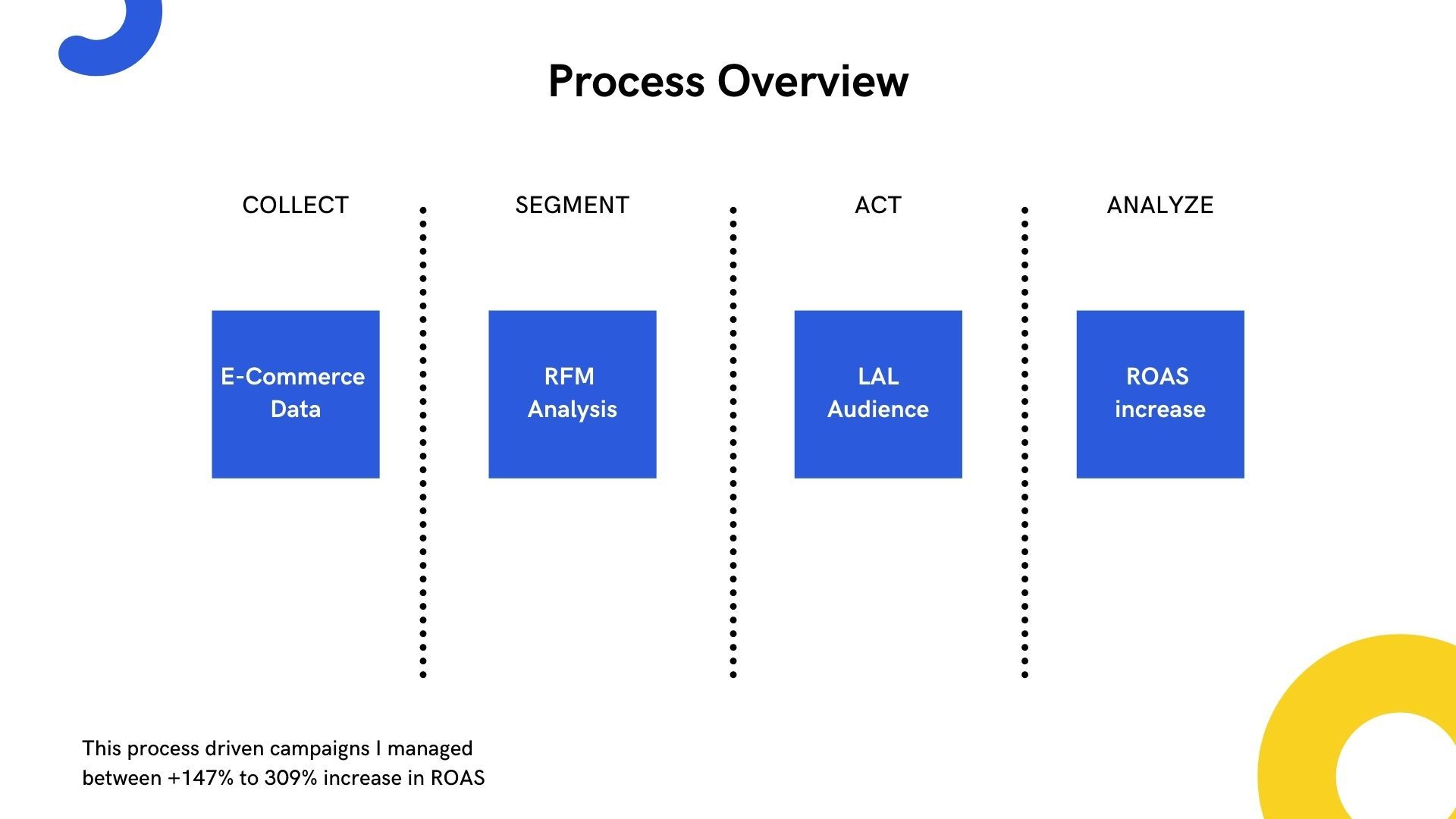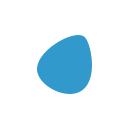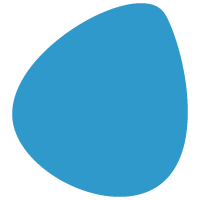How to create Custom Audience for using in Lookalike in Google Ads Custom Audiences
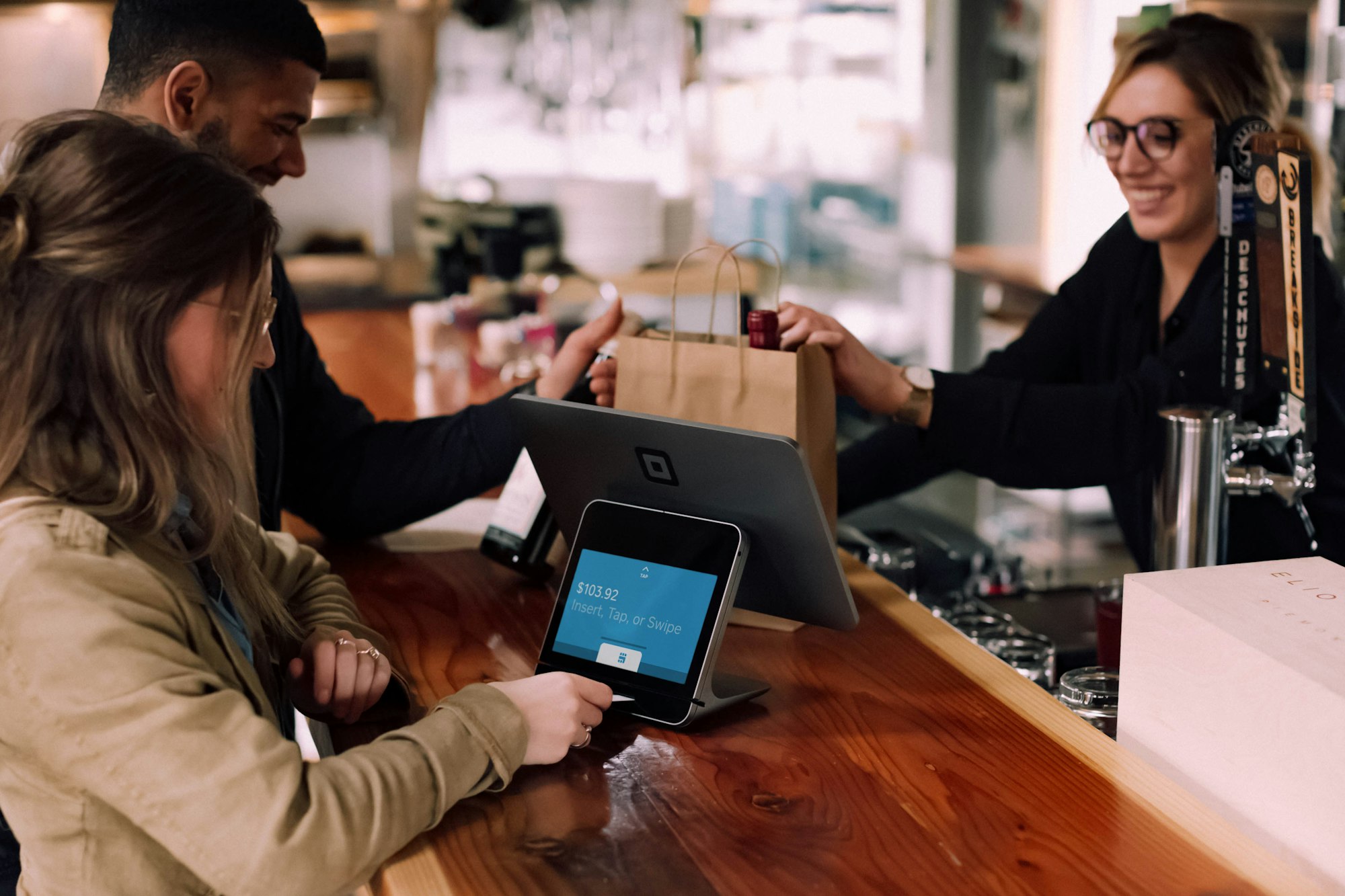
With no Personas, the companies risk to create their communications one-size-fits-all, that usually ends up in a poor communication.
Starting from simple but important questions it should sometimes to understand that there are some lack of data to provide a better customer experience.
– Which products are they most interested in?
— What other products do they periodically purchase?
– What’s the average order value?
– What are usually purchased with?
It's important to analyze the data it could are under your eyes and it might need to dig into analytics more to understand what're the each segments KPI and creating a significative and valuable customer experience on your platform.
If you already know your customer segments but want to better understand how they interact with your site, it's really easy and it starts with RFM through Ecommerce order analysis.
Once it's all done, you are ready to answer all that questions and ready to launch the next marketing campaign, telling Google Ads or Facebook, that you want only specific customers, that really like your products!
- Purchase Behaviours – average basket size, products quantity in basket, etc.
- Navigation Behaviours – bounce rate, sessions per user, most visited pages, top exit pages, etc.
- Demographics and interests: city, device they using, gender, etc.

If you want to know more on how create your Customer Segmentation through RFM Analysis, you should reading this following guide step by step:
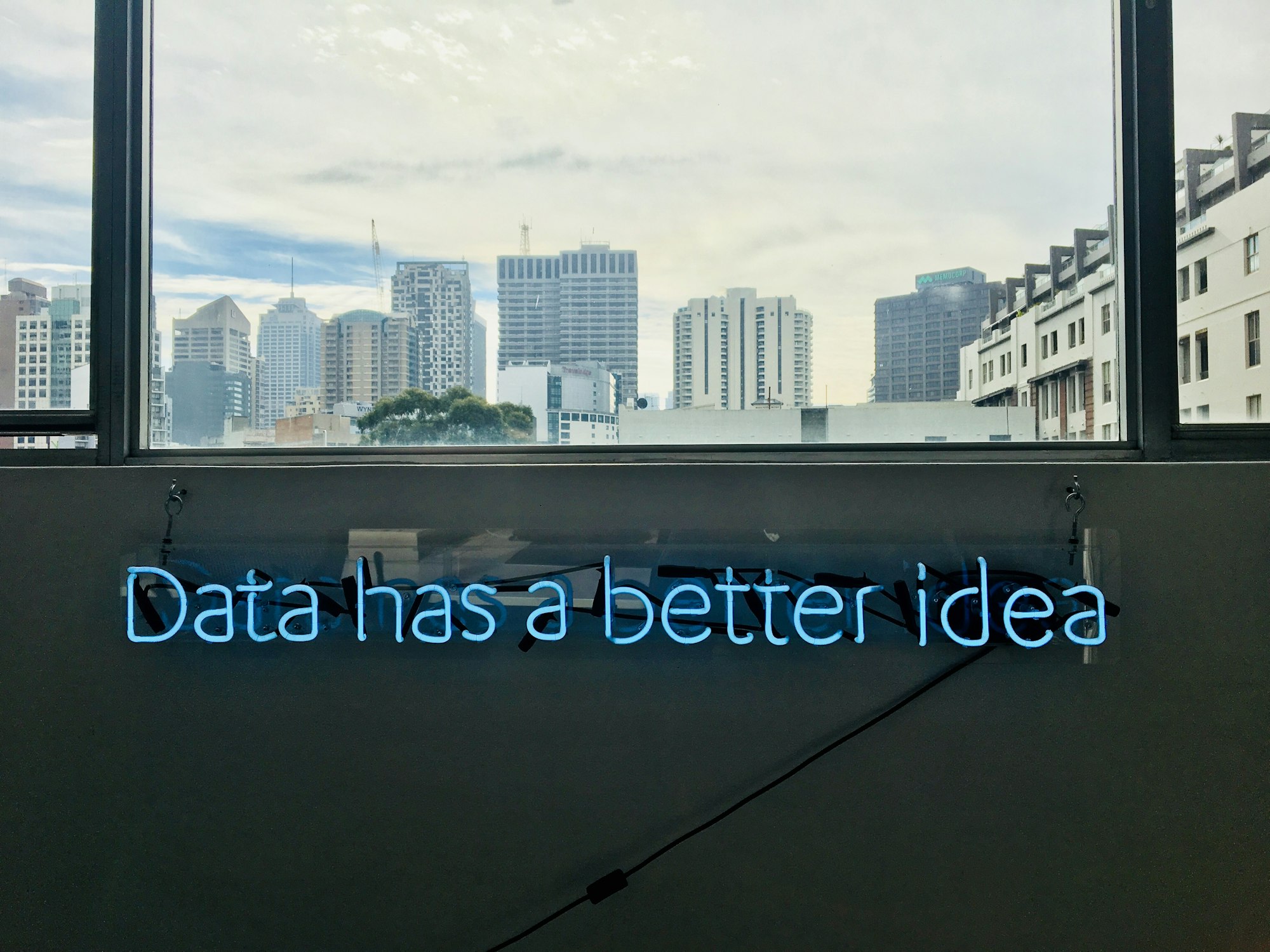
Creating Custom Segments in Google Analytics
The segments are really helpful when you want to a marketing data-driven strategy to increase ecommerce sales applying a one-to-one communication.
If you're always committed to increase conversion rate and boost sales you need to go to the next step of digital marketing, through understand how to analyze your customer base and all data insights in order to roll out a better ROAS, uplift conversion rate, increase retention rate and then grow e-commerce sales.
Let's go in GA Dashboard
Clicking into GA Audience Settings (Step 1) you are able to create Custom Segment (Step 2) visualizing all opportunities that Google provides.
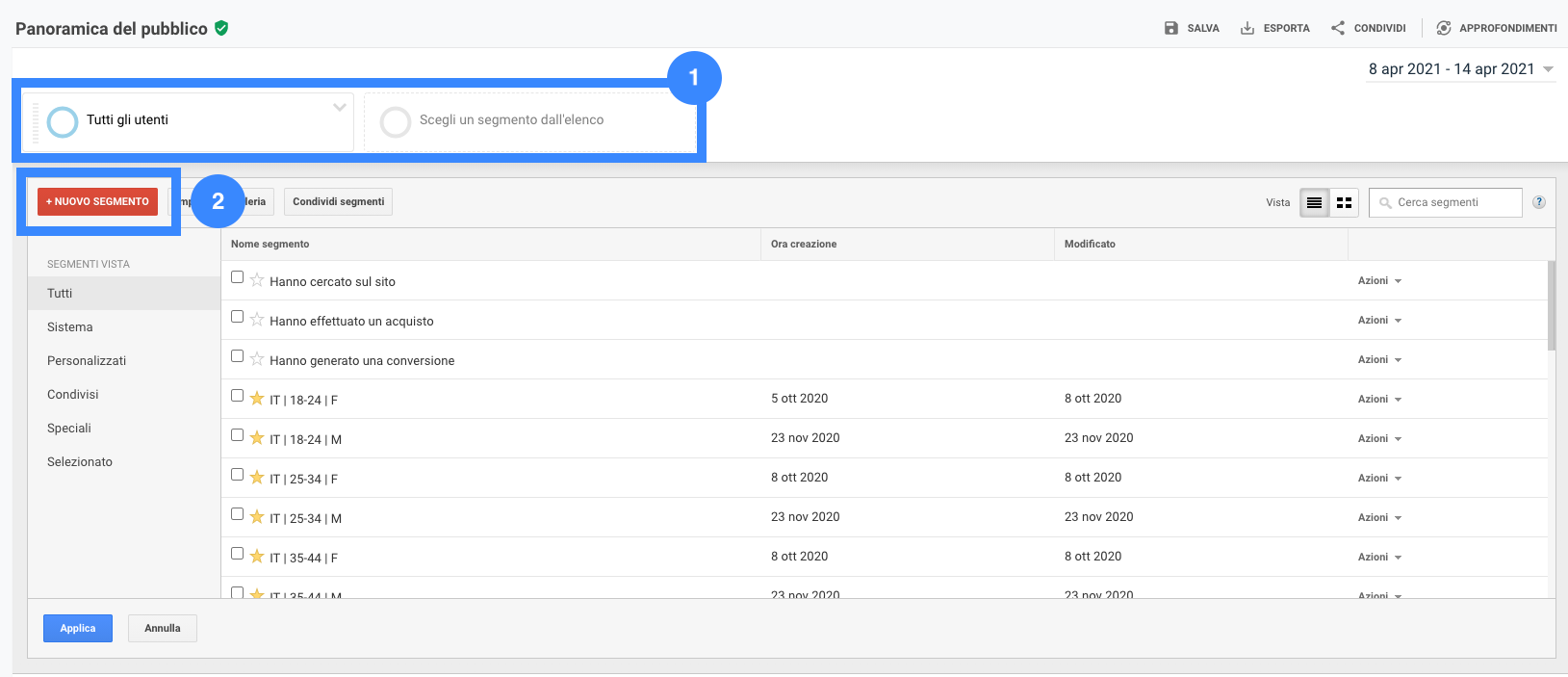
Clicking on the 1 and 2 step, you are now able to create a New Segment as you want, following Customer Segment metrics you calculate before as shown in this guide Step by Step.
Creating a Custom Segment in Google Analytics
You can use "Enhanced Ecommerce" in order to setup purchasing behaviours, selecting: demographic metrics and dimensions, revenue value or products bought.
In the example below, I'm creating an advanced segment for any user who has bought a outlet product, with speceific demographic parameters:
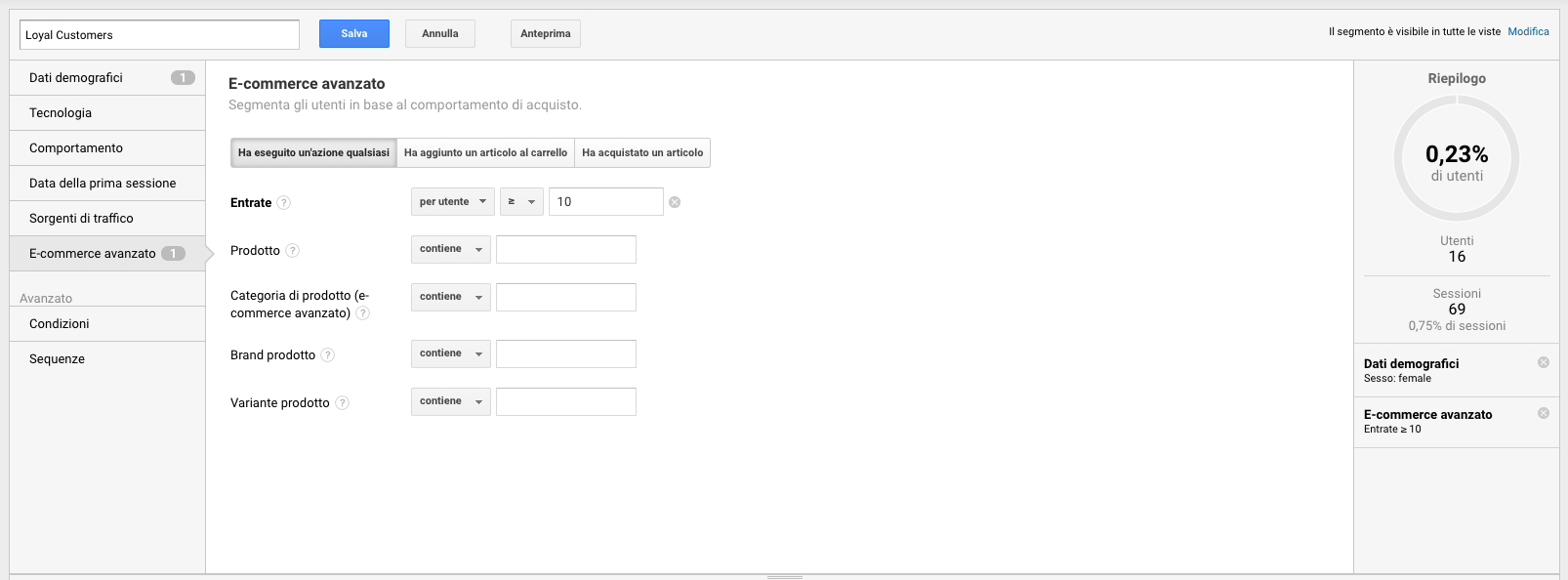
Pay attention to the select the right metrics, in order to group enough data to export in Google Ads – In the example below, you can see that also selecting few metrics I cannot export the segment due to low data insights.
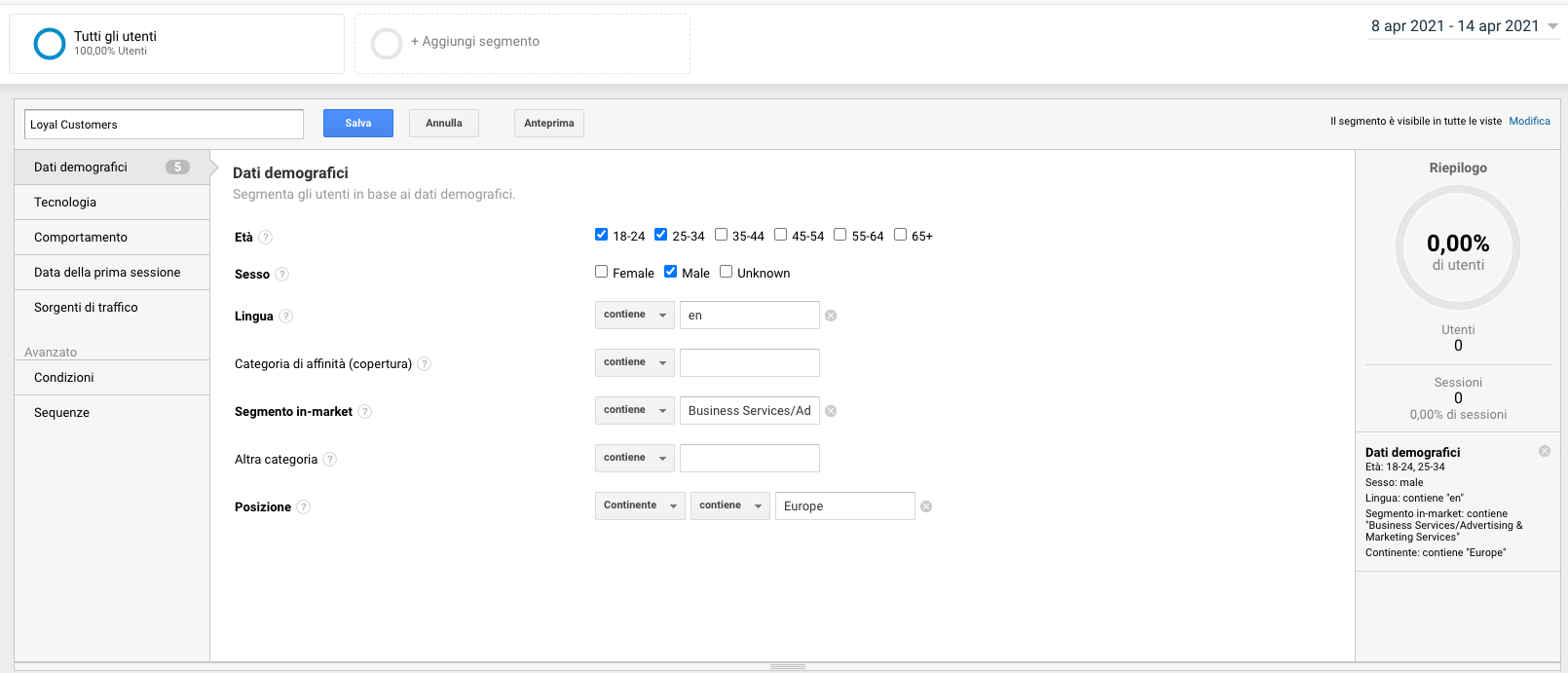
Using all left tabs, you can create match with your customer segments and export them in Google Ads, as shown in the following chapter.
How to create a Custom Audience in Google Analytics
Once you selected and created your favourite custom Audiences, based on real purchasing behaviours mixed with demographic and navigation you are at the middle of the opera.
Go to your Google Analytics account, in Settings panel, you must click on Audience (in the center column) for creating a shared Custom Audience.
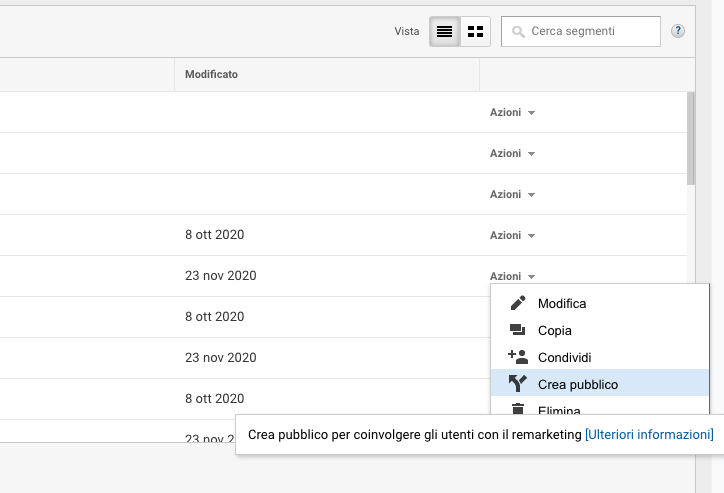
Sharing the Custom Audience you'll redirected in the following panel in order to select the subscription settings and segment name.

How to create a Similar Audience in Google Ads
Opening Google Ads, and clicking in Settings and then Audience Manager, under Shared Library you're able to select your lookalike audiences and use them in your marketing campaigns.
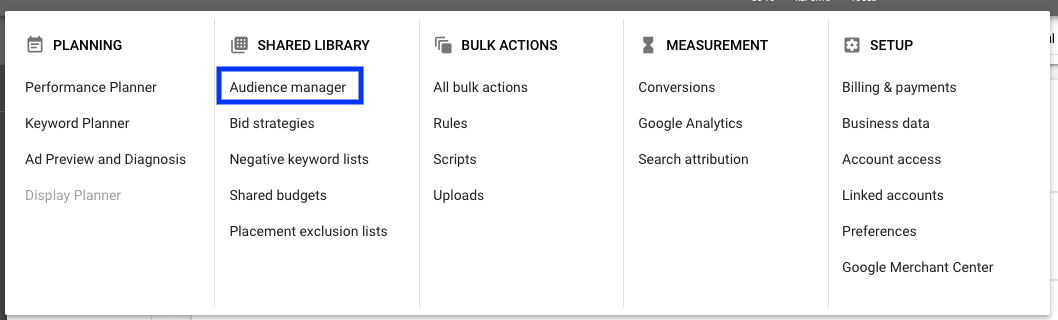
Exploring the custom audience, clicking by on the its name, you can inspect and go deep inside all insights about that. Reading all really useful related informations understanding how to get the best from this segment in Ads Campaigns.
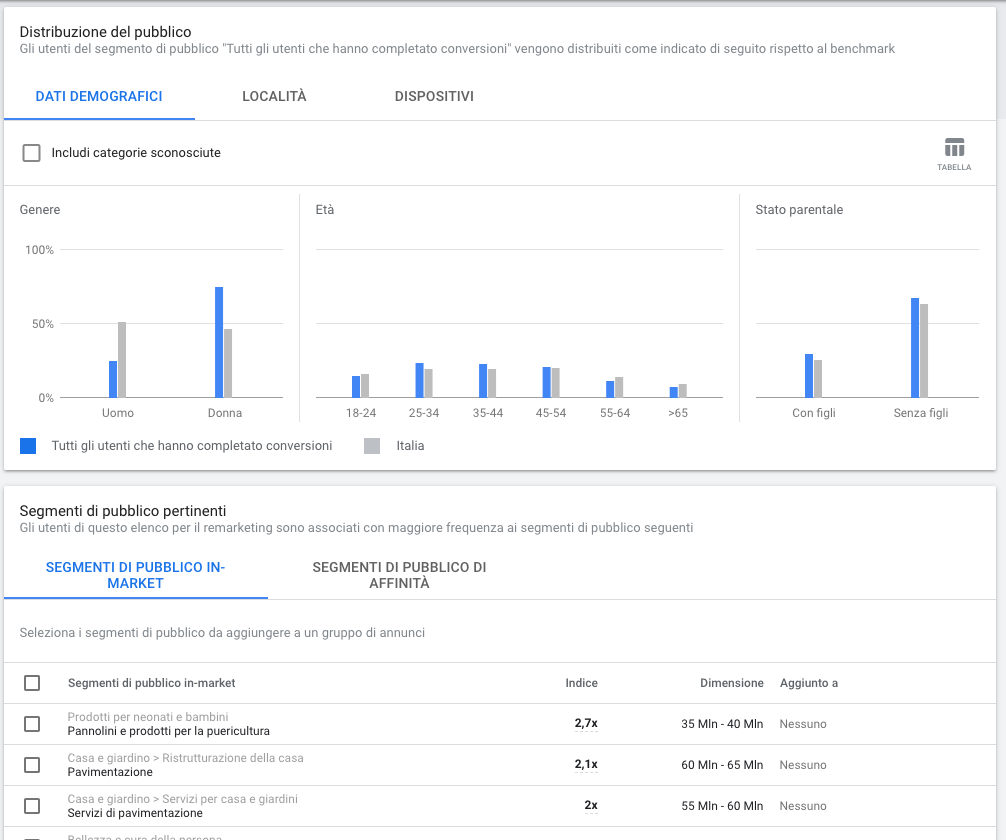
Now, you're able to use all lookalike audiences you made in Google Analytics, and you'll found similar people that, potentially, really like your products!